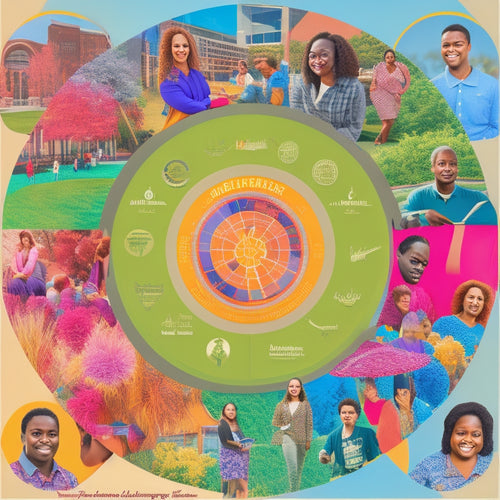Automate Daily File Transfers With Precision
Share
Automate daily file transfers with precision by establishing a streamlined process that executes consistently and reliably. Leverage SharePoint for file retrieval and copy files iteratively to a local system. Support a wide range of file types and formats, guaranteeing seamless compatibility and data integrity. Employ effective file handling strategies to secure precise file transfer without errors. By implementing workflow automation, you can eliminate manual intervention and reduce errors. Learn how to overcome common file transfer challenges and optimize your workflow efficiency to achieve seamless file transfer execution.
Key Takeaways
• Establish a consistent daily file transfer process at 2 PM to ensure reliability and minimize manual intervention.
• Leverage SharePoint for file retrieval and copy files iteratively to a local system with precision and accuracy.
• Support a wide range of file types and formats, including .xlsx, .csv, .txt, and .pdf, with seamless compatibility and data integrity.
• Employ a structured troubleshooting approach to identify and resolve file copy issues promptly, analyzing log files and verifying permissions.
• Optimize workflow efficiency by creating a unified workflow for downloading files, eliminating the need for multiple workflows and reducing errors.
Streamlining File Transfer Automation
To automate daily file transfers, it is essential to establish a streamlined process that executes the task consistently at 2 PM, leveraging SharePoint to retrieve files and iteratively copying each file to the local system. This process automation guarantees reliability and minimizes manual intervention.
Effective file handling procedures are pivotal to guarantee seamless file transfer. SharePoint integration strategies play an essential role in this process, enabling efficient file retrieval and transfer.
Supported File Types and Formats
Implementing a robust file transfer automation process necessitates supporting a wide range of file types and formats to guarantee seamless compatibility and data integrity. Effective file handling strategies are vital to make sure that files are transferred accurately and efficiently. Our automation process supports various file types, including:
| File Type | Format Compatibility | Handling Strategy |
|---|---|---|
| .xlsx | Microsoft Excel | Binary file transfer |
| .csv | Comma Separated Values | Text-based file transfer |
| .txt | Plain Text | ASCII file transfer |
| Portable Document Format | Binary file transfer |
Seamless File Transfer Execution
By supporting a wide range of file types and formats, the automation process can now focus on executing seamless file transfers, ensuring that files are copied accurately and efficiently from SharePoint to the local system. This is achieved through SharePoint integration, which enables the automation process to connect with SharePoint and retrieve files for transfer.
Iterative file handling is also employed, allowing the process to systematically handle each file individually, ensuring that every file is transferred correctly. This approach guarantees that files are copied precisely, without errors or omissions, resulting in a seamless file transfer execution.
With this approach, organizations can rely on accurate and efficient file transfers, streamlining their daily operations.
Troubleshooting File Copy Issues
During the automated file transfer process, occasional errors or inconsistencies may arise, necessitating a structured troubleshooting approach to identify and resolve file copy issues promptly and efficiently.
To guarantee seamless error resolution, it is vital to employ systematic troubleshooting techniques. These techniques involve identifying and isolating the source of the issue, analyzing log files, and verifying file system permissions.
By implementing these techniques, administrators can quickly diagnose and rectify file copy issues, minimizing downtime and ensuring business continuity.
Additionally, providing detailed instructions and step-by-step guidance, accompanied by screenshots, enables users to troubleshoot common issues independently, further streamlining the error resolution process.
Optimizing Workflow Efficiency
To maximize workflow efficiency, it is essential to create a unified workflow that can seamlessly download files from different SharePoint folders, eliminating the need for multiple workflows and streamlining the file download process.
By implementing workflow automation, organizations can reduce manual intervention and minimize errors. Effective file handling is critical to this process, ensuring that files are correctly retrieved, copied, and stored.
A well-designed workflow should be able to handle various file types, such as .xlsx, .csv, and .txt, and accommodate different file extensions.
Frequently Asked Questions
Can Automated File Transfers Be Scheduled for Specific Time Zones?
Yes, automated file transfers can be scheduled for specific time zones by accounting for the target time zone's offset zone, ensuring accurate timing and coordination across different regions and minimizing potential discrepancies.
How Do I Handle Files With Identical Names in Different Sharepoint Folders?
Like a master puzzle solver, you're faced with the challenge of handling files with identical names in different SharePoint folders. Implement file renaming and version control strategies to prevent duplication and guarantee accurate tracking.
Are There Any File Size Limits for Automated Daily Transfers?
When transferring files, consider file size limits to avoid transfer failures. Implement file compression and transfer optimization techniques to guarantee efficient daily transfers, minimizing potential issues and ensuring successful file copying.
Can I Automate File Transfers From Multiple Sharepoint Sites Simultaneously?
"Imagine synchronizing multiple SharePoint sites in harmony. Yes, you can automate file transfers from multiple sites simultaneously through site consolidation, ensuring seamless permission management and efficient data transfer, all while minimizing complexity."
Is It Possible to Automate File Transfers to Cloud Storage Services?
Yes, automating file transfers to cloud storage services is possible, requiring cloud integration and addressing security concerns through encryption, access controls, and compliance with data protection regulations to guarantee secure data transfer and storage.
Related Posts
-

Small Bathroom Cabinet Design Inspiration
If you're looking for small bathroom cabinet design inspiration, think vertical! Employ wall-mounted racks and floati...
-

Modern Vanity Units With Storage Options
Modern vanity units with storage options transform your bathroom into a stylish and organized haven. These vanities b...
-
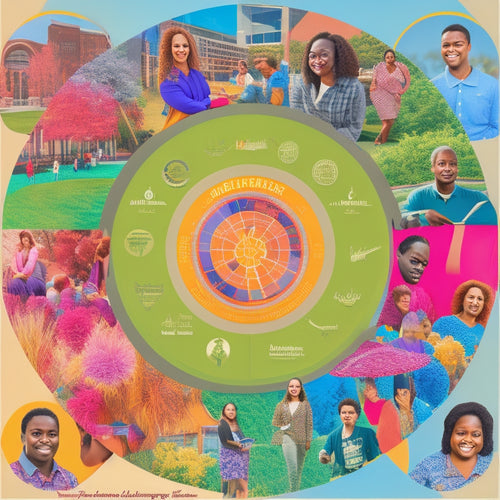
Dartmouth's Diverse Campus Support Networks Unveiled
Dartmouth College offers a wide-reaching network of support systems and resources, fostering an inclusive environment...